Since quite some time, WhatsApp has offered the "Poll" function, which allows you to create polls on the app and get prompt responses to your questions all at once. However, it's likely that you were completely unaware of this. Adding some intrigue to your regular group conversations is a terrific idea with this tool. WhatsApp Polls may be used in individual conversations as well, however their use may be diminished. Nevertheless, I have prepared a suitable guide for the same. So let's briefly review how to establish a poll on WhatsApp with ease.
Make a Poll on WhatsApp for iOS and Android Apps
There are a lot of UI variations between the WhatsApp apps for iOS and Android. I have thus explained these distinctions and provided you with the measures to ensure there is no misunderstanding. Therefore, it won't matter whether you use either platform since they ought to work. Look at this:
- Open the WhatsApp app on your Android or iOS device. Then, head over to the WhatsApp Group you want to create the poll for.
- Next, at the bottom, you will see the attach button on your WhatsApp keyboard if you’re on Android. iOS users will need to spot and tap the plus icon instead.
 ,
,- Then, from the available options, select Poll.
- You will see a Create Poll window. Here, type in your Question, and in the ‘+ add’ text box, fill in the options for the question.
- After you add your options, you can also long-press the hamburger icon adjacent to the options to change the order.
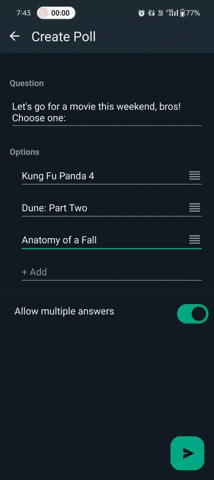
- Once that’s done, simply tap on the send icon at the bottom right corner if you’re on Android. iOS users will see a Send button at the top right corner.

Take note:You cannot modify a poll after it has been sent. Therefore, if you think you made a mistake, just erase the poll and make a new one, just as you would with a regular WhatsApp message.After creating the WhatsApp poll and putting it live, you can follow it by tapping the View votes button at the bottom of the poll. You can see who voted for each of the selections by doing this. very useful in larger WhatsApp groups.